How To Optimize Images For The Web
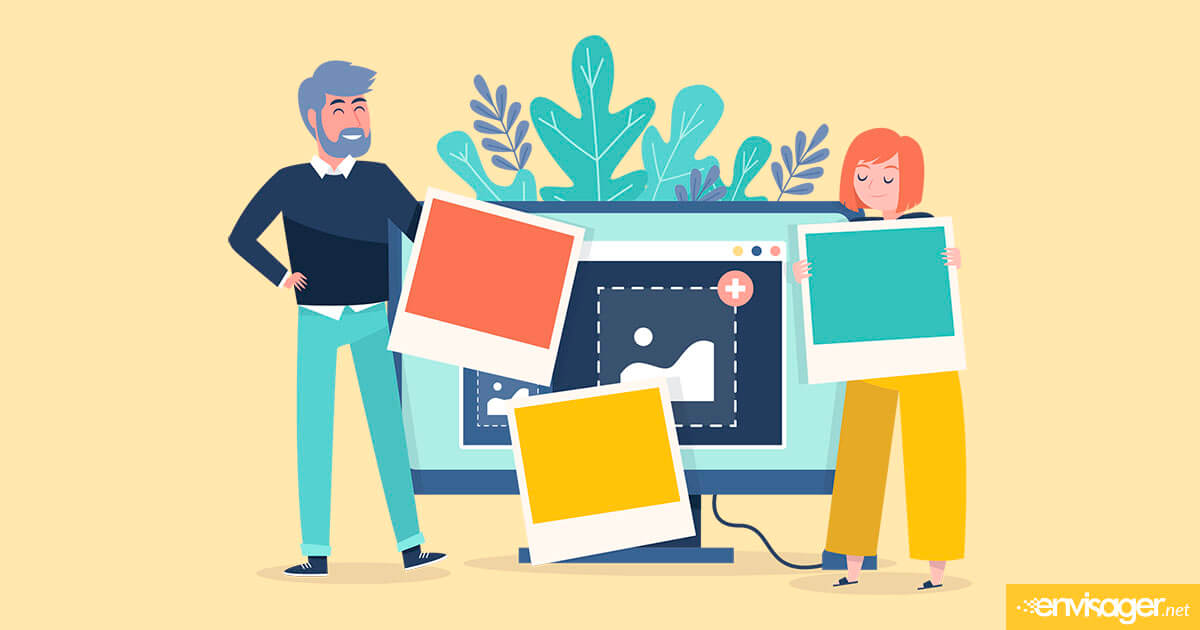
If you don’t properly optimize website images, they can destroy your site’s performance and even negatively effect your SEO rankings.
Because visual content brings joy to a webpage, knowing how to optimize images for the web is crucial. Not only does it decrease file bloat, but it can also improve your page load times. While this process may sound a bit laborious, you can simplify the process using the right tools.
In this article, we’ll discuss the importance of optimizing website images and its affect on your website. Then, we’ll recommend several methods for image optimization. Let’s get started!
LCP measures the amount of time it takes for the largest visible element to load. In most cases, this is the header or hero image. Consequently, large image file sizes can lead to a poor LCP score. As a result, it can cause high bounce rates which ultimately impacts your conversion. Thus, when you optimize images for the web, it can boost your SEO as well as your site’s performance.
Choosing The Right Image File Type To Optimize Images For The Web
Whether banners, headers, or content areas, most people have images on their site. With this in mind, it’s important to be familiar with the different file types and when to use them. There are four main types of image formats:
PNG. Ideally, PNG images should be used for photos that contain a lot of detail because the quality is better than JPEGs.
GIF. Due to its lower number of colors, GIFs are best for simple, flat graphics like icons and logos.
JPEG. Although JPEGs can reduce image size, its preferred use is for photographs. Using it for vectors tend to result in smeared looking graphics.
WebP. Even though WebP format has been around since 2010, most website are just now making use of it. It can output transparent images as well as matted and provides the best file size with good quality.
Ways To Optimize Images For The Web
Fortunately, it’s not difficult to optimize website images. Particularly, since there are both online and desktop tools available. And they don’t require having advanced technical knowledge to use them. Given these points, here are a few different methods for resizing, compressing, and converting images for best use.
1. Use an Online Compression Tool
Another way to optimize images for the web is to use an online compression tool. Oftentimes, you can notably reduce the image file size without any noticeable reduction in quality. And some optimization tools allow you to compress images in bulk. This is especially beneficial when you have hundreds of images already uploaded to your site that need compressing.
TinyPNG is is one of the best user-friendly web apps that allows you to compress up to 20 images at a time. However, you can compress more images at one time with their premium version. Either way, the app supports, PNG, WebPm and JPEG file types.
You can either use the app from their website or download and install their handy plugin for WordPress.
2. Resize Images Using a Photo Editing Tool
In most cases, original images are larger than what’s needed for the web. But you can resize and crop them for better optimization. And one of the best photo editing tools is Adobe Photoshop software. Using it you can crop screenshots, photos, and even work with videos. After you get the size you need, the best image format output is WEBP.
2. Use an Online Compression Tool
Another way to optimize images for the web is to use an online compression tool. Oftentimes, you can notably reduce the image file size without any noticeable reduction in quality. And some optimization tools allow you to compress images in bulk. This is especially beneficial when you have hundreds of images already uploaded to your site that need compressing.
TinyPNG is is one of the best user-friendly web apps that allows you to compress up to 20 images at a time. However, you can compress more images at one time with their premium version. Either way, the app supports, PNG, WebPm and JPEG file types.
You can either use the app from their website or download and install their handy plugin for WordPress.
3. Install an Image Optimization WordPress Plugin
With apps like TingPNG, you can either use the app from their website or download and install their handy plugin for WordPress. This offers the convenience of optimizing images from your WordPress dashboard.
Although we prefer using TinyPNG, there are many other plugins for optimizing images. For example, Smush, and ShortPixel Image Optimizer.
In addition to image optimization, choosing the right hosting company and plan can also boost your site’s performance.

Hazel Burgess
FOUNDER/SEO DIRECTOR
Hazel is the Founder & SEO Director at Envisager Studio, a premier website design agency specializing in WordPress website design, development and internet marketing. In her spare time, she writes about search engine optimization, website design, and internet marketing.

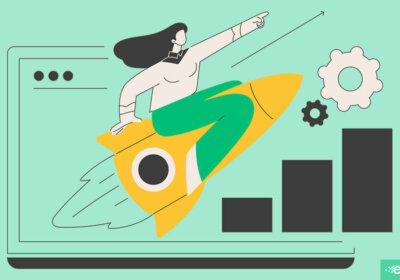
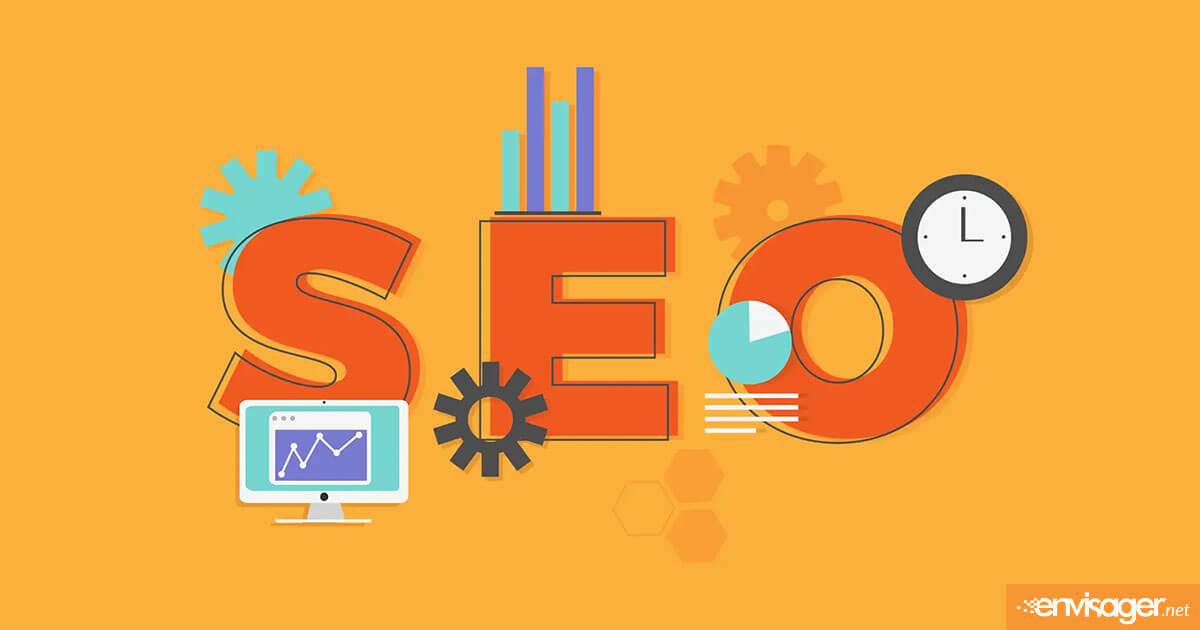
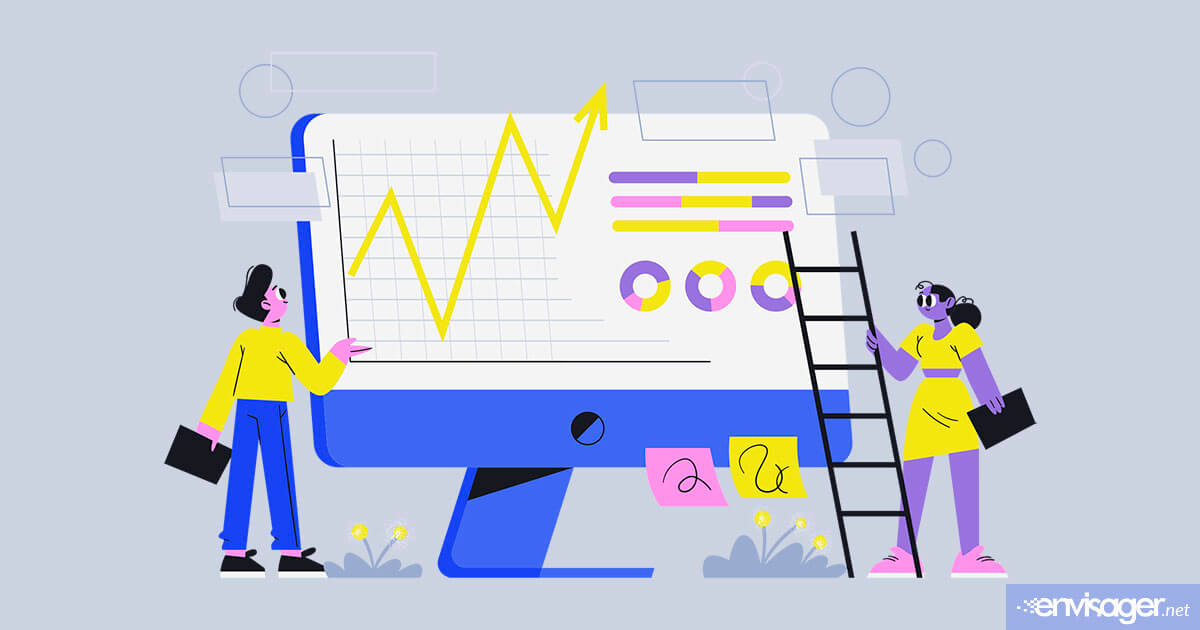
Leave a Reply